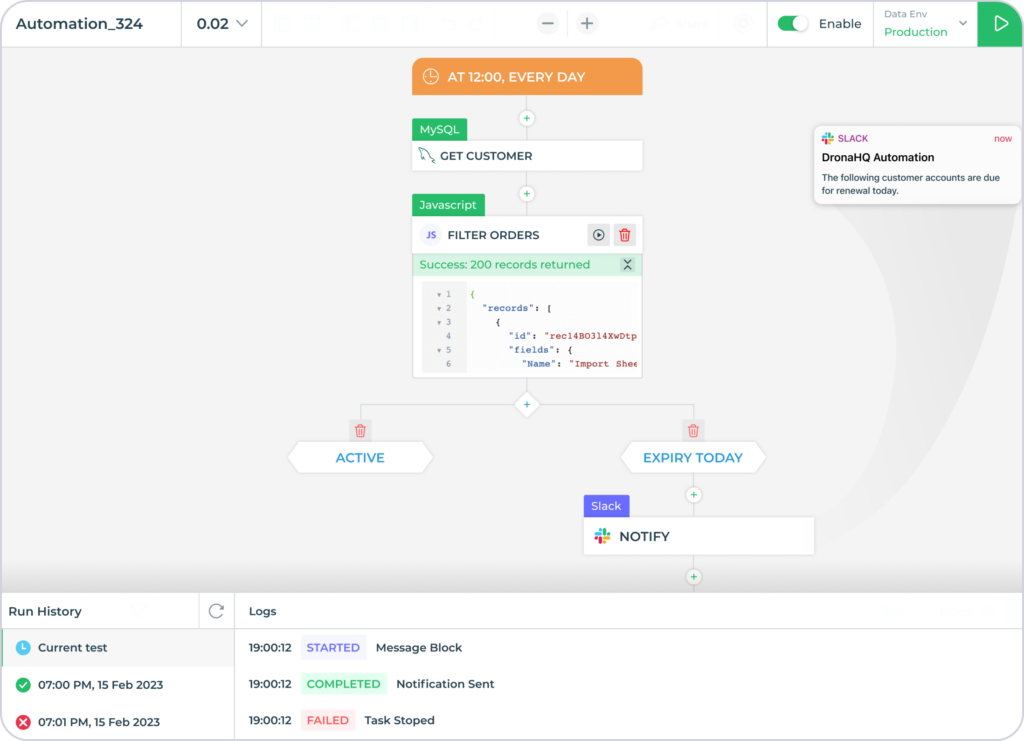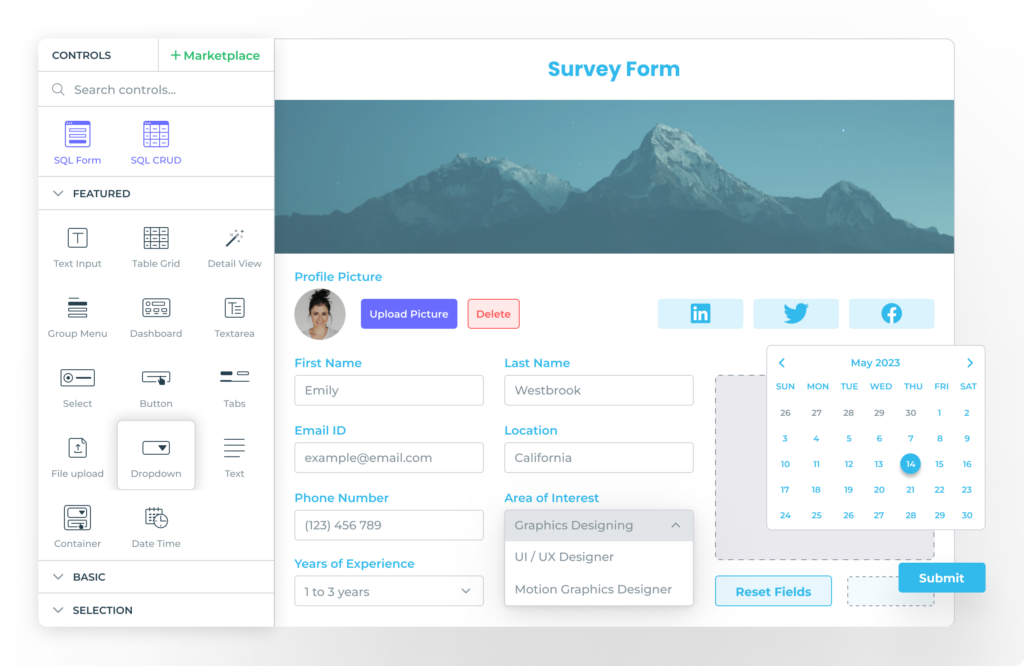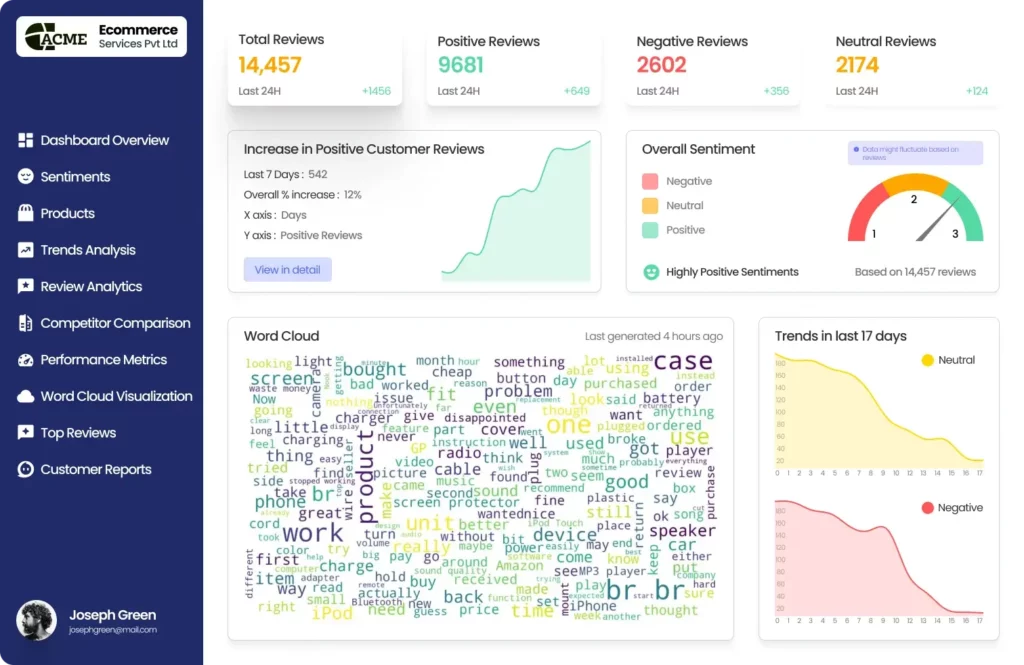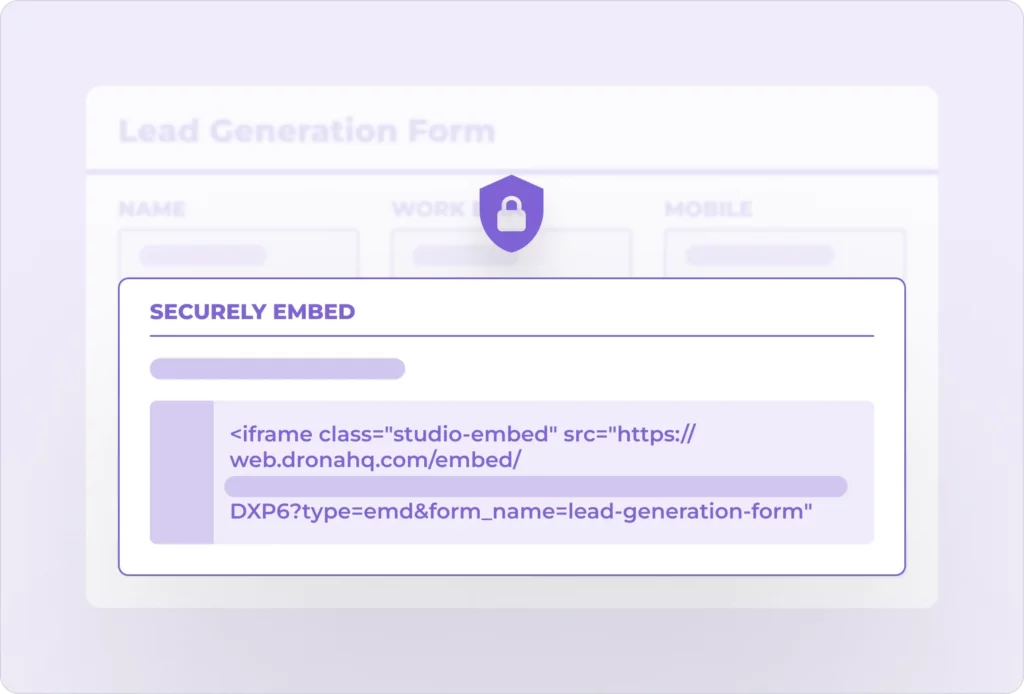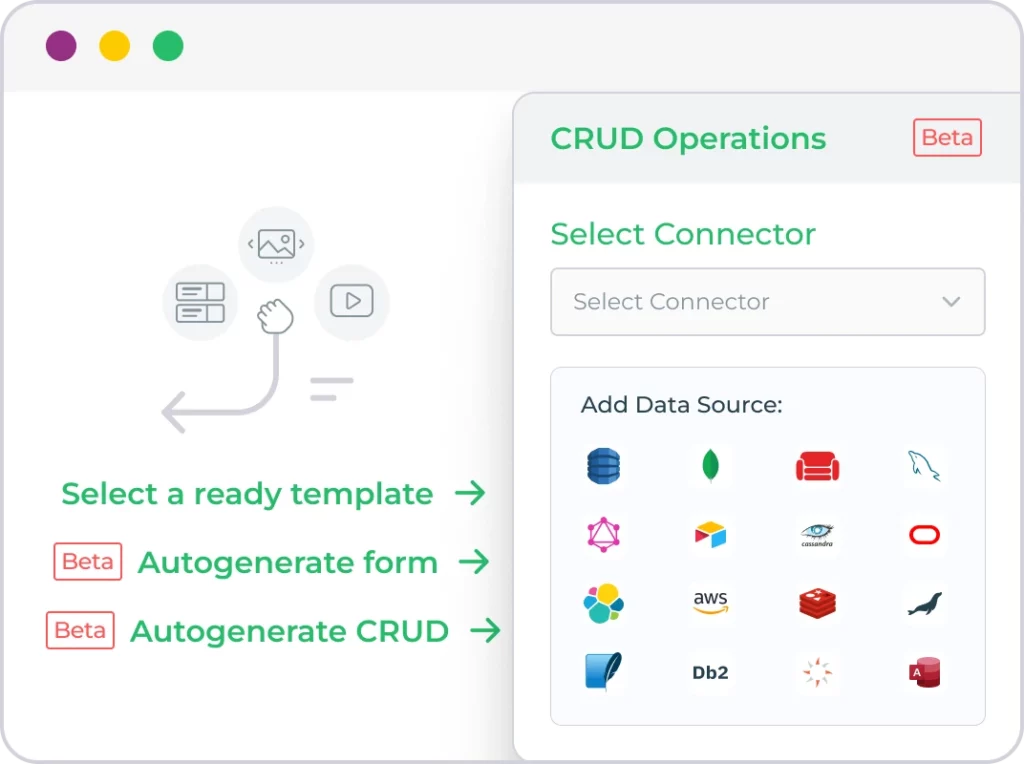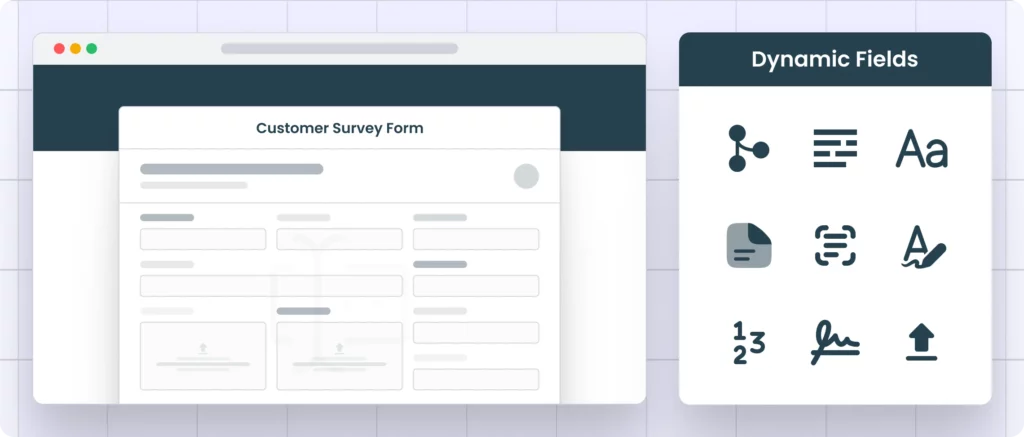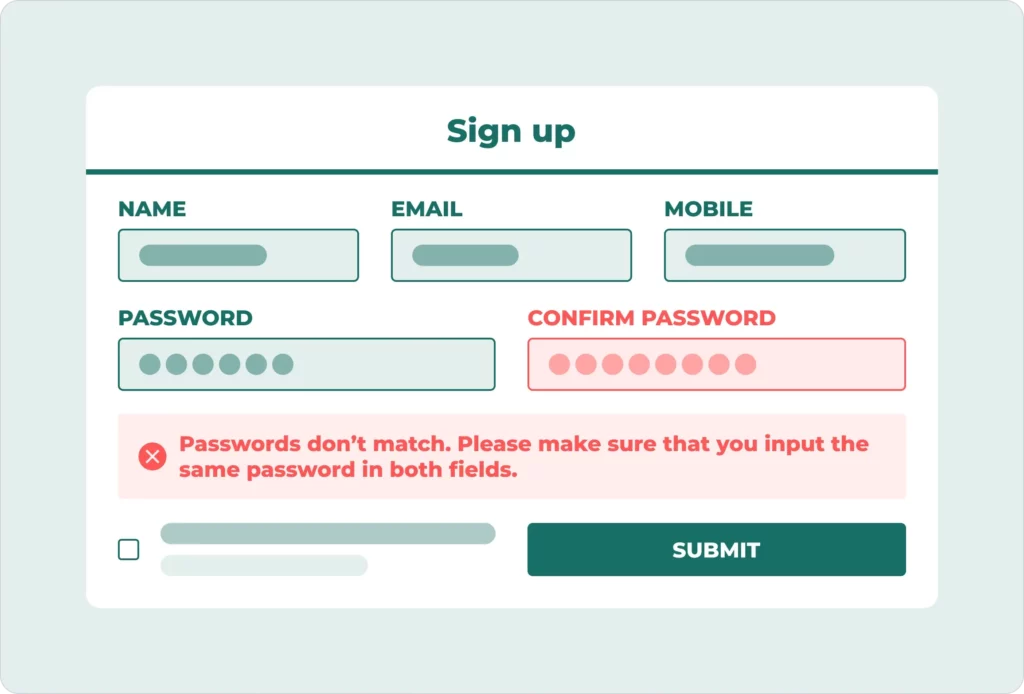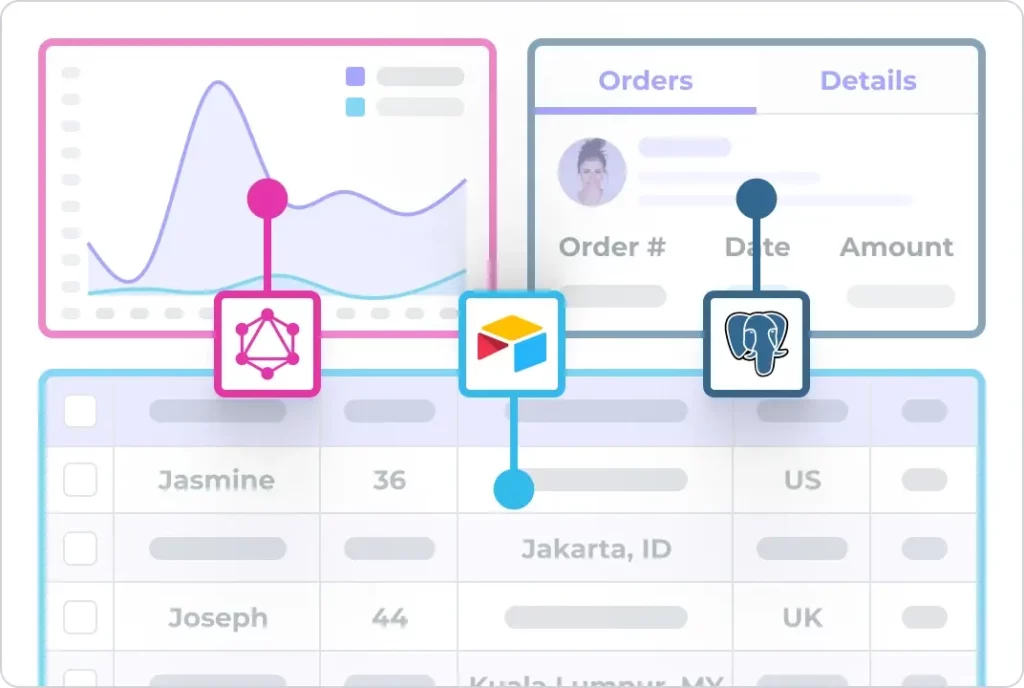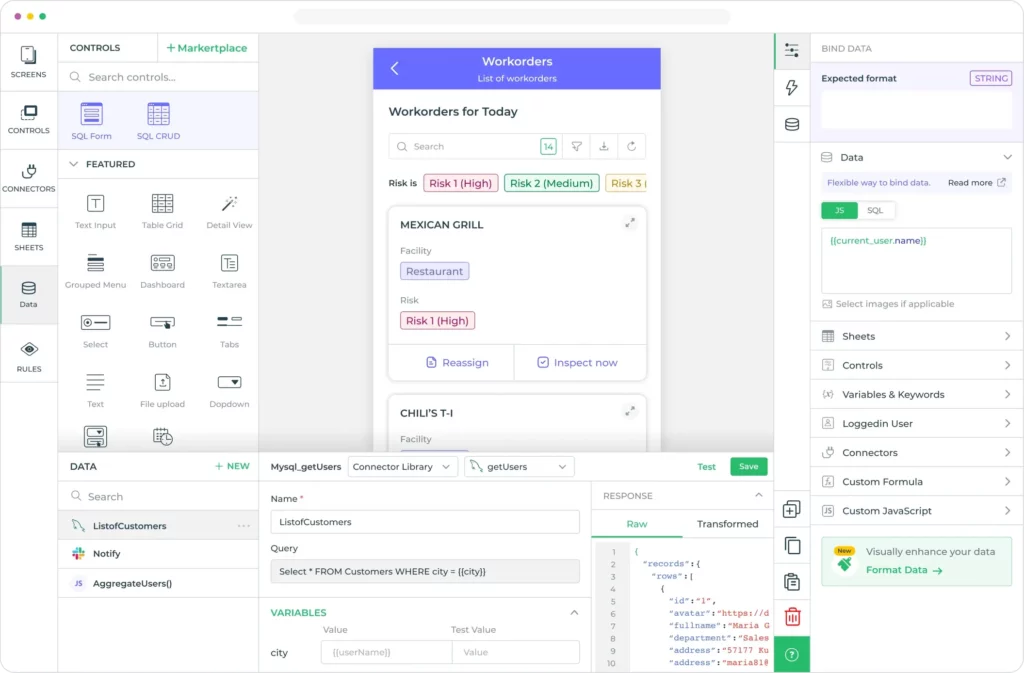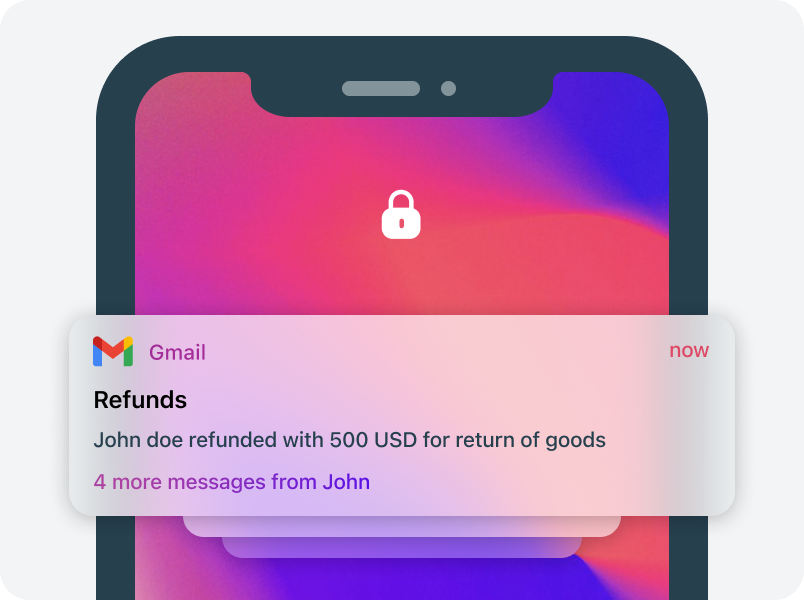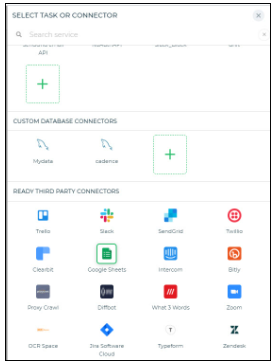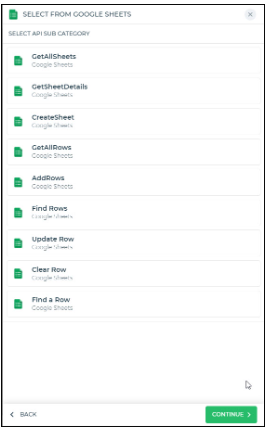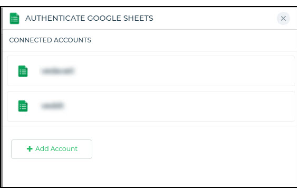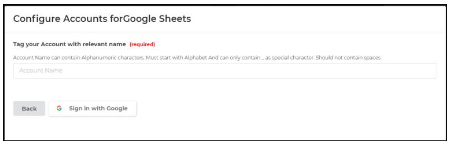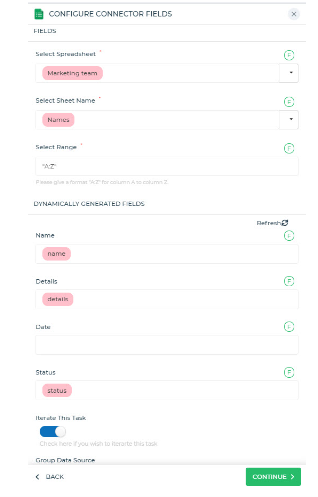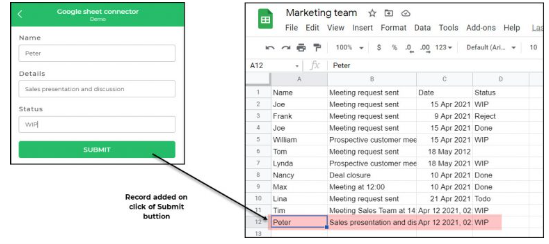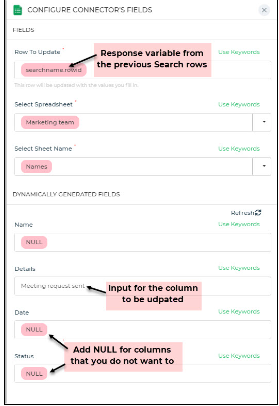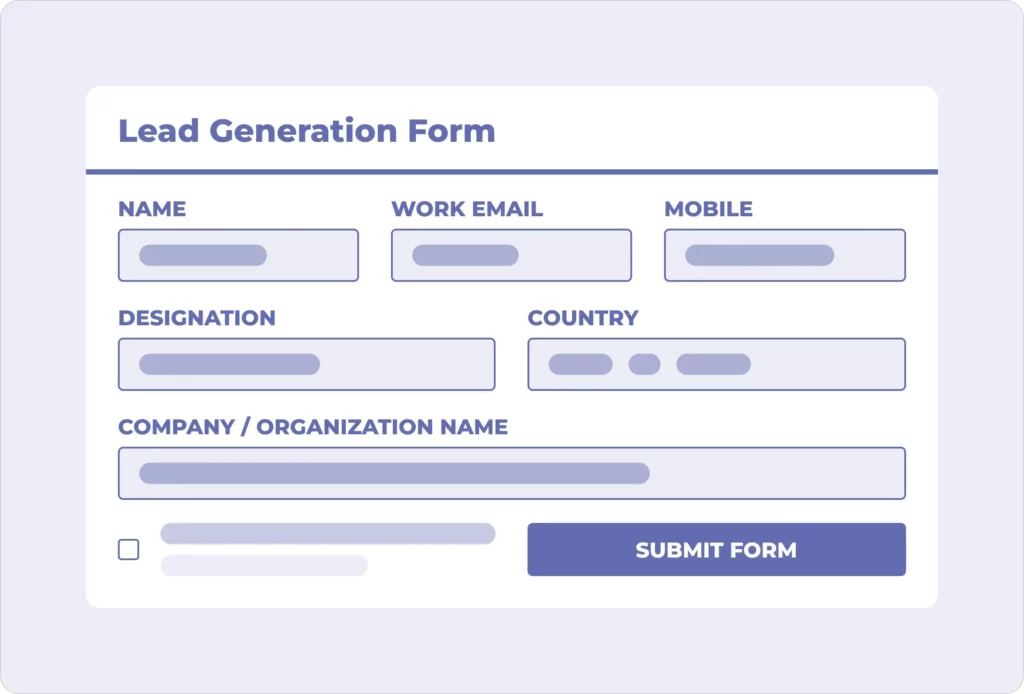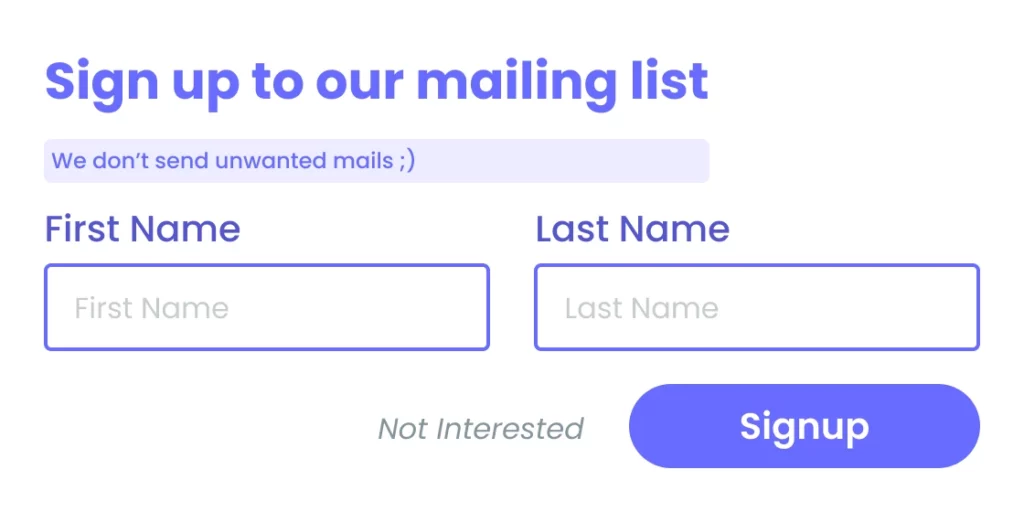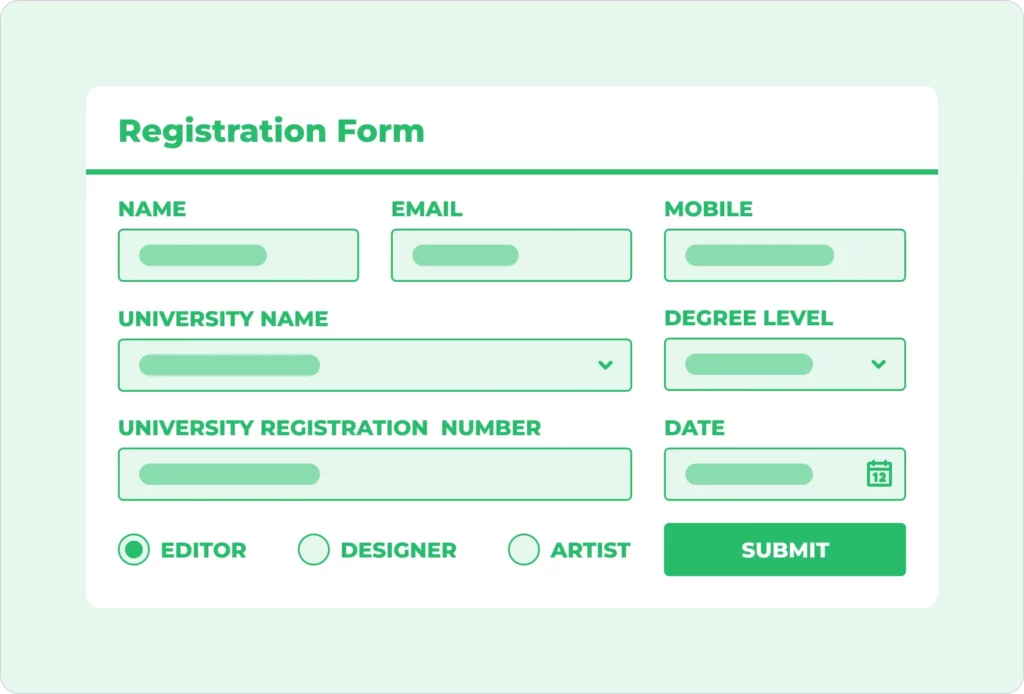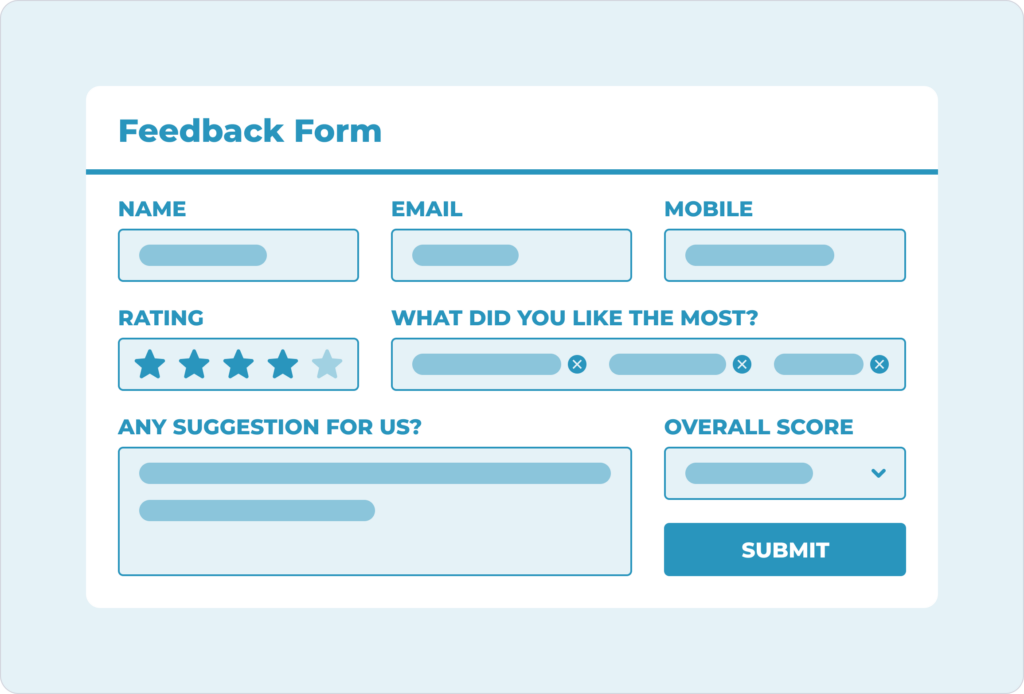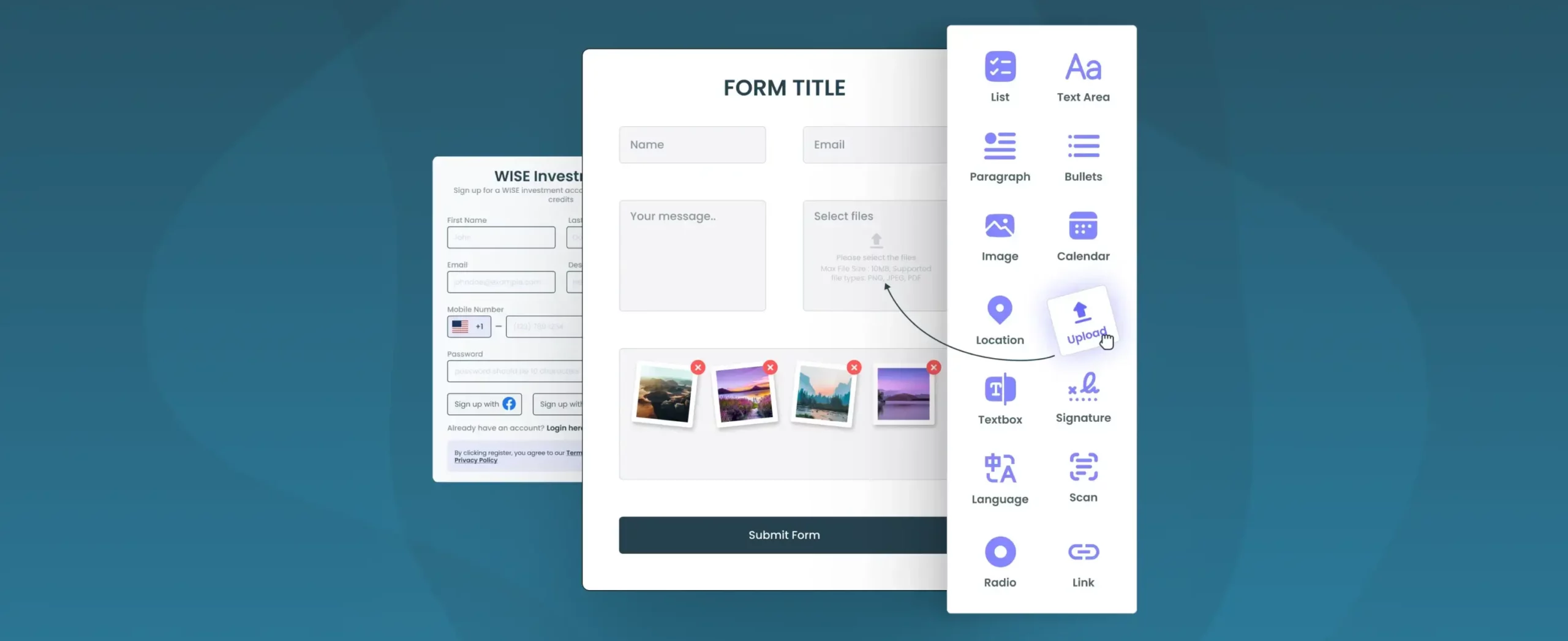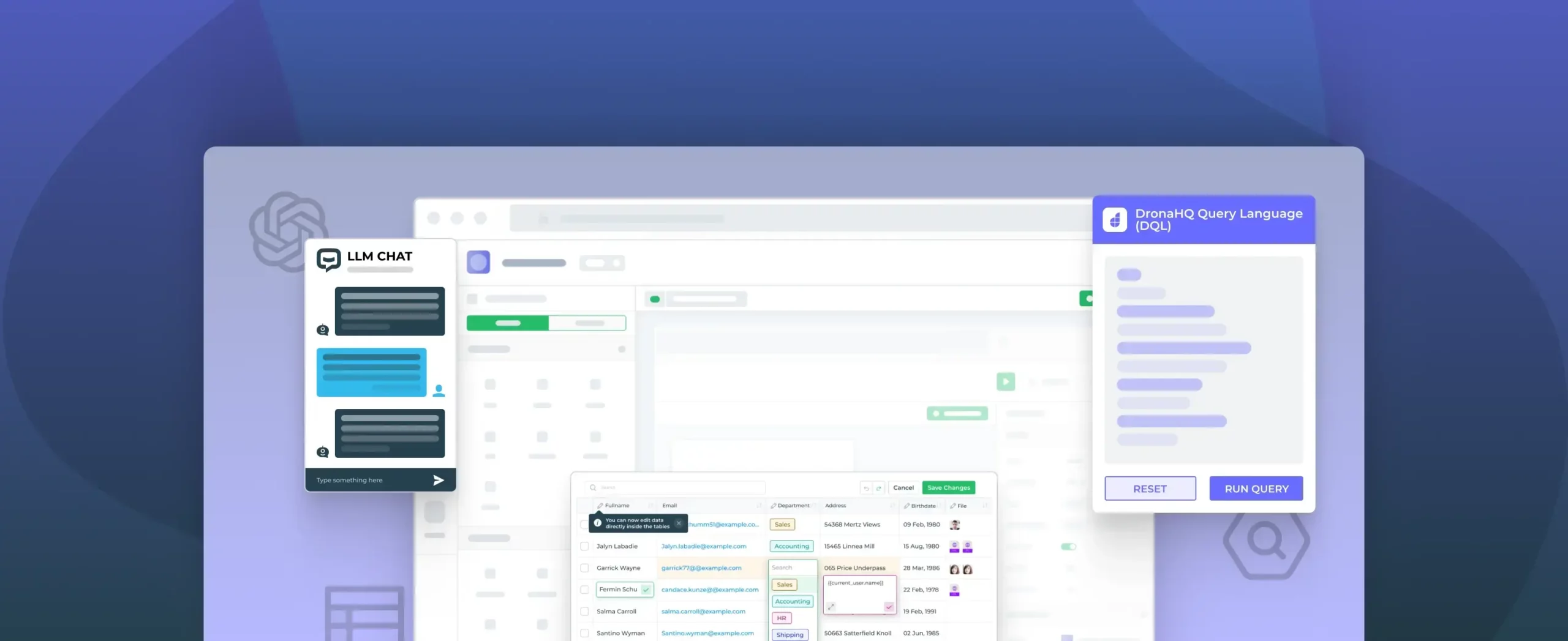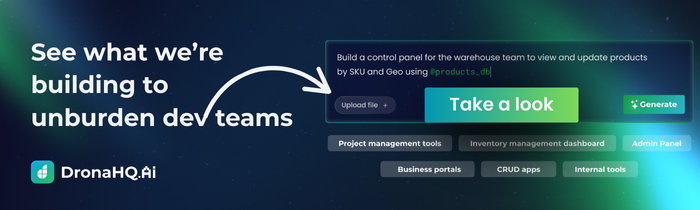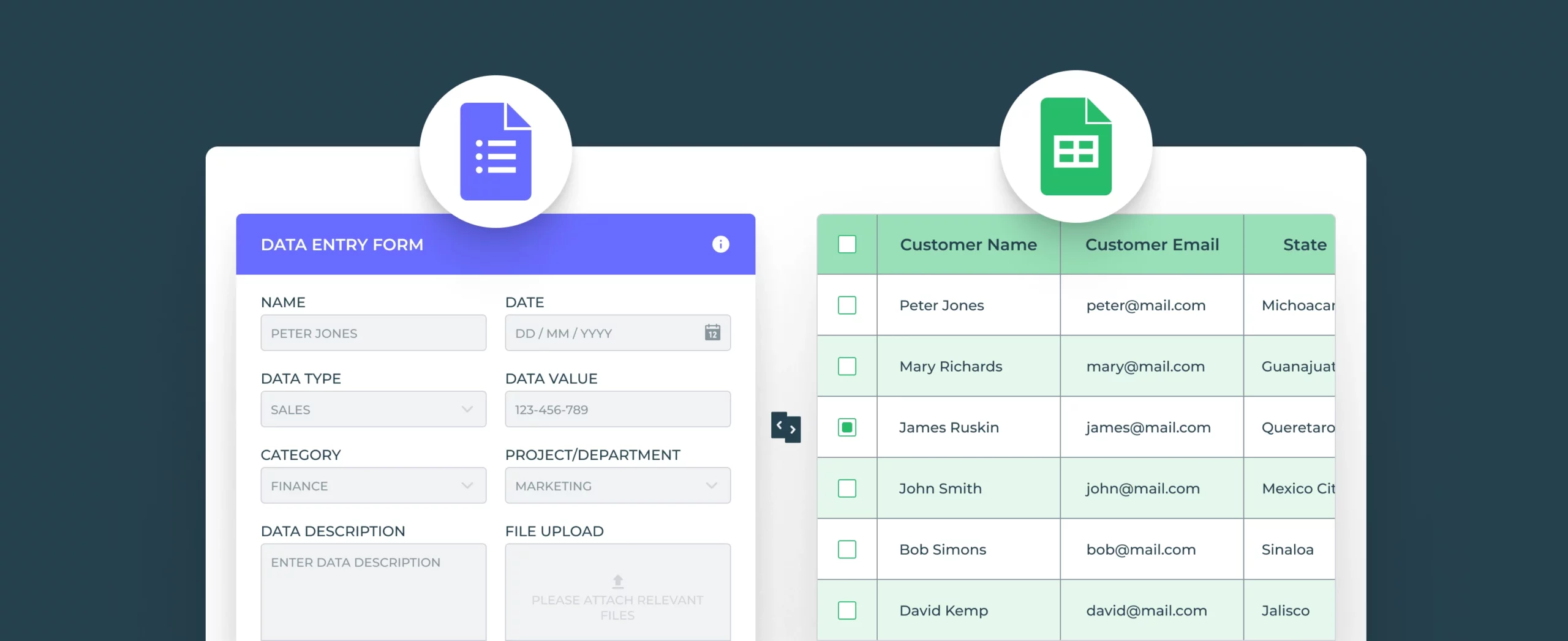

Build data entry form for Google Sheets
Google Sheets is a popularly used tool by businesses for regular data capture and analysis. Building data entry forms on Google Sheets is one of the major use cases for many businesses. Features like charts, pivot tables, what-if analysis, conditional formatting, sorts, and filters make Google sheets a very useful tool for business users.
One of the greatest strengths of Google Sheets lies in its ability to integrate with other apps. For example, businesses can easily integrate Sheets with tools like Asana, Google Analytics, Dropbox, HubSpot, etc. to create an efficient internal workflow. With Google Sheets, business users can collate datasets from these apps to ensure their availability and visibility for internal collaboration, edits, and analysis.
An integral part of Google Sheets and its primary data collection tool is Forms. Forms collect datasets and seamlessly integrate these datasets with Google Sheets to assist business leaders with a data-backed decision-making process.
You can easily create a data entry form with form builders like DronaHQ. In this article, we will take you through the key features of a DronaHQ’s form builder and assist you in building one for yourself.
Why Build a Data Entry Form for Google Sheets Using DronaHQ?
Google form is an effective solution to create surveys and capture data from customers, prospects, support tickets, etc. However, the comfort and convenience of Google forms come with the cost of security, customization, and other limitations including a lack of integration capabilities, and limited event tracking and analytics.
This is one of the reasons why most businesses don’t rely on Google forms and opt for enterprise form builders that are secure, customizable, and easy to create.
A popular name here is – DronaHQ’s form builder. With this low code tool, users can utilize drag-and-drop components to build custom forms by adding controls, validations, rules and submitting these to the Google sheet. Get hands-on experience on how to build a form. Book a tutorial
Here are some key features of DronaHQ’s data entry form builder-
Automate anytime and anywhere
DronaHQ allows users to automatically send data entry form submissions to email marketing services, project management boards, CRMs, cloud storage apps, and more with more than 150 integrations. This helps strengthen relationships between customers and stakeholders while improving efficiency. You can submit data to your Google Sheets, update client reviews in your Postgres database, change IT Ticket status in MongoDB, and a lot more.
Form integrations
DronaHQ’s form builder offers integrations to databases, communication tools, and other operational apps and tools. It supports the free flow of information by enabling users to turn user responses into action items. The information can be submitted directly to your choice of databases like Airtable, MongoDB, Google Sheets, MySQL, Postgres, and more. Let’s say a new lead is captured through a demo request form. This information can be directly submitted to communication and operational tools like Hubspot or Salesforce to take the communication forward.
Analyze data to make informed decisions
DronaHQ enables users to easily sort, view, export, and analyze data. The tool enables end users to pull data from Google Sheets and create insightful reports and dashboards using display UI elements like charts, and table graphs. It supports various excel-like formulas so you can transform data to represent any key metrics your team needs for reporting/dashboard/analysis.
Secure app access
Security is the top priority in DronaHQ. We understand how sensitive your data can be. All forms built on DronaHQ can be hidden behind a secure login to let you share apps with anyone. However, only verified users can fill in and submit data.
Autogenerate form feature
Autogenerate feature speeds up the development process relieving busing developers and helping businesses to create data entry form quickly and easily. Users can effortlessly auto-generate forms from their CSV file, JSON data, or with any pre-built UI controls in minutes. From lead-capturing forms to stock entry forms for the inventory database, you can use the autogenerate feature to create forms quickly.
Dynamic forms with conditional visibility
Dynamic forms allow users to add different types of conditional logic to form fields making them more interactive. You can configure complex branching logic to show or hide form fields, send autoresponder emails, pre-populate fields to speed up the form-filling process, store data, and send notifications.
Form field validation
Form field validation ensures the quality of data entered by the respondent. From phone numbers to email addresses, field validation checks the accuracy of data. DronaHQ’s data entry form builder allows users to add data validations like marking fields as mandatory, setting character limits, applying properties like read-only, input type, and so on
Collect data from multiple sources
Users can collect data from different data points, embed the forms on the website, and share them across emails, messages, and social media platforms. You can easily reach your audience anywhere with the help of DronaHQ.
Feature-rich form builder
DronaHQ offers 100+ pre-built controls that support various data types (text, rich media, geolocation, etc) to empower businesses to create custom forms and situational templates. Users can build their own formulas to bind data and run business rules. Users can also execute excel-like formulas to populate fields in the form of calculations and predictions.
DronaHQ offers notable prebuilt form fields like-
1. Advanced drop-down lists: create contextual images, subtext, metrics, etc from our rich drop-down lists.
2. Collapsible menus: clutter-free menu items that can be grouped to create collapsible menus.
3. OTP Control: Apply OTP functions to your forms.
4. Payment Gateway capabilities: offers ready controls like the Stripe control making it simpler to create forms
5. Native controls: signature, QR/Barcode Scanning, NFC, Geolocation capture
Notifications and alerts
Get notified via conditional email or SMS whenever a respondent submits or updates a form. Keep all the concerned people informed via chat platform updates to allow teams to work collaboratively without missing any important information. Connect to Slack for instant alerts, Gmail for mail-based communication, and Twilio for SMS or WhatsApp communication to always stay in the loop.
| Discover a variety of ready form fields and features for enhanced user interactivity. Explore now
How to Create Data Entry Form for Google Sheets with DronaHQ?
Let’s say you use a lead capture form to keep track of the details of all potential leads for your business. With DronaHQ, you can create an internal tool on top of Google Sheets to pull the lead information and assign leads to your sales rep. Here is a step-by-step process of how you can do it.
Step 1: Design the form
Users can design the forms using the drag-and-drop builder, which includes directing the sequence of the user flow, uploading documents and images, scanning barcodes, and adding validation and business rules.
Step 2: Add action flows
Head over to the action flow builder to map out the flow of tasks. You can also update your database, send out email/in-app notifications, call an API, generate PDF reports, navigate to screens, refresh data, and perform 100+ actions on events like screen open, button click, and others.
Step 3: Configuring the Google Sheets Connector
First, configure the Google Sheets connector that is available under ready third-party connectors.
1. Select ‘Google Sheets’ and click ‘continue’.
2. Select the ‘action’ and click ‘continue’
3. Now you have to add the ‘connected account’ to ‘authenticate’. If you already have a configured account, you simply need to choose it from the list and click continue.
4. To configure your account, go to ‘authenticate Google Sheet’, and click on ‘+add account’. Tag your account with the relevant name and click ‘sign in with Google’. Choose your respective account and authorize access to the sheets and other files and you are done.
5. Now you can configure connector fields as per the action you want to carry out.
6. Add a Connector name and add the respective Fields for the connector account. After adding all the details, click on ‘finish’. Your connector configuration is now done.
Step 4: Using the Google Sheets Connector
Add a new row
You can use the integration to add a new row to the Google Sheet by clicking on the ‘add rows’ action. You only need to add the spreadsheet name, the sheet name, and the column range, and the fields from your forms will be listed. You can then bind them to the respective controls and the rows would be inserted into your sheet
Update row
Add the response variable from the previous search rows in the ‘rows to update’ section. Add spreadsheet, and sheet name details and input the column to be updated in the ‘details’ section. Use the keyword NULL for rows that you don’t want to update.
Data Entry Form for Google Sheets: Use Cases
Digital data entry form are revolutionary in many ways. Apart from helping businesses collect and analyze data, it reduces the need for manual data entry and follow-up emails. Not to mention, the elimination of the cost of printing, mailing, storing, organizing, and destroying traditional paper alternatives. Have a look at some use cases of digital data entry forms.
Lead generation contact forms
Embedding contact forms on your website is a great way for people to reach you for any kind of information. You can respond to questions while gathering input from people who use or interact with your products. It is a seamless way for giving people a lending ear that can help improve relationships and identity prospects.
Newsletter signup forms
Newsletters are one of the best ways to generate leads and keep your existing ones informed and connected to your business. These forms are often simplistic, only requiring one or two fields for users to submit that may include name and email address. When a user signs up for a newsletter, they express their interest to consume your content on a regular, opening a channel for marketing communication.
Event registration form
Event registration is helpful for the efficient management of an event. When people register for your event, you have an idea of how many people are going to show up and arrange it accordingly. You can also put up event-specific information such as rationale and basic details like time, venue, event schedule, and how to RSVP.
Customer feedback form
Customer feedback is a great way to measure the effectiveness of your product or service. Feedback can either be positive or negative. You can easily embed these forms on your website. Customers may give feedback to complain, appreciate or submit a request. The information gathered in the feedback can be used to determine the next steps in performance evaluation
Job application form
The job application form allows businesses to identify the right candidates by scanning through the applications. Once you have received all the applications, you can easily transfer all the data to Google Sheet to analyze and compare the applicants.
Choose DronaHQ for Building Data Entry Forms for Google Sheets
DronaHQ empowers users to create highly customized and engaging digital forms. In addition to offering feature-rich capabilities, like conditional logic, hide/show, rules and validations, offline access, and native support it is also highly secured with ISO 27001 certification to ensure your data is always protected. Users can easily create surveys, feedback forms, emails, subscriptions, and so on with powerful 100+ prebuilt controls to build intuitive forms in minutes. Sign up now!